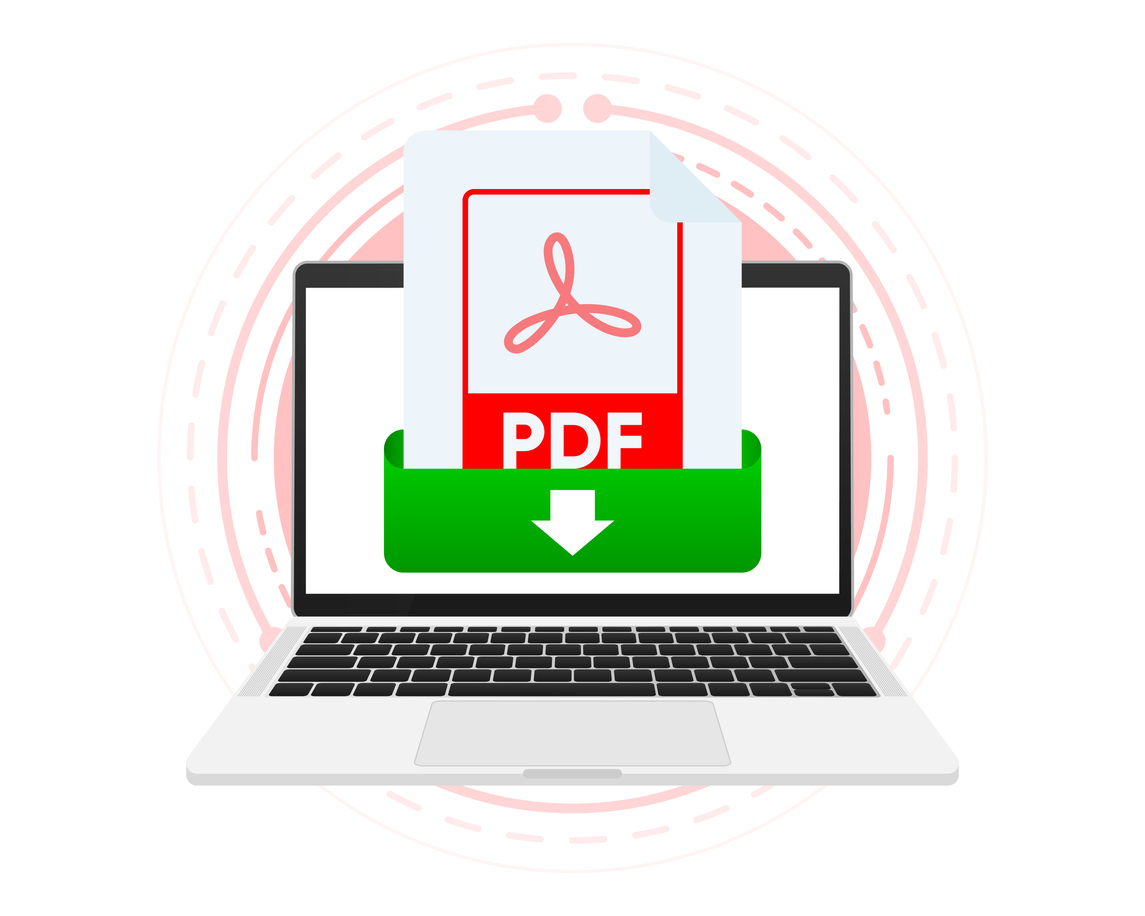By saving emails to PDF, you can prevent tampering and find them quickly in your inbox without trawling through the whole list. Doing so can also protect data from cyber-attacks and help you save time with batch exporting. If you need to save Gmail emails converted to PDF, you can make your job easier by saving labels.
How to Save Emails with Labels in PDF Form
You can use the Save Emails to PDF extension from cloudHQ to save and convert PDF emails in a label or sub-label in Gmail with a single click. For instance, you can change sub-labels in a label into a PDF by following these steps:
- Sign into your Gmail account
- Locate the label you want a PDF version of on the left-hand side
- Scroll down and click on More to open your labels.
- Click the arrow down button on the three small dots you see on the label or sub-label to reveal a menu.
- Click on Save Label to PDF.
- Set your options and preferences, and then click on Start Conversion.
Saving a Label to PDF Using the cloudHQ Website Wizard
Using the same app, Save Emails to PDF, you can instantly save a label to PDF. After downloading, follow these steps:
- Login to your cloudHQ account.
- Select the Save Emails to PDF option on the dashboard.
- Start the wizard to save emails to PDF.
- Choose a label and click on Continue.
- Choose the backup type and save.
- And that’s it.
Top Features of Save Emails to PDF
Save Emails to PDF from cloudHQ allows users to save emails to hard drives in a single click and package several of them in one PDF. Here are some of the best features of the tool:
Integrate Fully with Gmail
The Save Emails to PDF tool is made specifically for Gmail and any Google Workspace email accounts. You only have to install the extension to start converting.
Save Separate Emails
You can also easily download individual emails with a single click. All attachments will also be saved to your hard drive, so you don’t have to save them manually.
Save Several Emails in Batches
If you have thousands of emails you need to export together, this tool will be a lifesaver. It allows users to batch export easily by saving emails into a single document, such as a PDF. You can also save them in zip files, as TXT and HTML files. Save time and effort and get the desired format.
Package Emails into One PDF
If you need to package relevant emails to send to a lawyer into one document, you can do so easily with this tool. It will be paginated, have the sent and received dates, and have all attached documents and spreadsheets. Since the document cannot be tampered with, it can hold up in court.
Share Confidential Emails Securely
PDF versions of your emails are un-editable, which means no one can tamper with them or access them without your permission. Share PDFs and packages securely with business partners, and lawyers, by clicking on the share icon. You will get a secure link you can share with relevant recipients easily.
Forward Emails as PDFs
Users can easily attach PDF files to any outgoing email by dragging and dropping them into the compose window that pops up.
Save Emails to a Compact PDF
Any emails you save in a compact format will not lose information in the process. They will retain quotations, signatures, page breaks, and other relevant information. Only redundant data is removed, so ensure the text is as concise as possible.
Download Save Emails to PDF and Save Time!
Say goodbye to data breaches by converting critical and confidential emails to PDF before forwarding them using cloudHQ’s Save Emails to PDF extension. Create a hard copy backup of emails for your records that can also hold up in court. Contact cloudHQ for more information.