Emails are essential for everyday interaction and communication especially in the corporate space. You communicate internally and externally using emails to track your progress with employees and clients. These emails may not seem important after a discussion or deal is complete, but it’s in your best interest to save those emails to PDF so you can maintain a record of your interactions.
People need to save emails to PDF for various reasons, including the presentation or archiving purposes. However, one problem that businesses often face is saving multiple emails at the same time. If you do not have an extension that can let you save multiple emails to PDF with a few clicks, you might have to spend time-saving one email at a time. This is not efficient or effective.
Therefore, you need to save emails to PDF with cloudHQ so you can save multiple emails simultaneously!
The Importance of Saving Emails to PDF
When businesses start making a profit, they need to enhance their business operations to get new clients and hire more employees. The increase in activities within the company means more emails. Once it becomes impossible to keep track of the emails, you’d think of deleting old ones to clean up the inbox.
A better way to tackle this issue would be to archive all the older emails and save them as PDFs.
4 Reasons to Save Emails to PDF
1. Improve Mail Server Performance
As emails continue to pile up, your mail server has more and more work to do. The increase in digital volume decreases the performance and speed of the mail server. The best way to manage this situation is to save the emails to PDF and then delete them from the server.
2. Email Correspondence Procurement
You may require email correspondence for litigation that has emails dating back years. If you don’t have a proper email archiving system, it can lead to an issue with litigation, but with the right emails to PDF solution, you can have thousands of old emails saved securely.
3. Access Employee Information
Internal communication via email is the most effective way to communicate with peers and other departments. With the emails to PDF tool, you can save multiple emails at the same time in one PDF and access employee information with a simple search.
4. Protection from Cyber Attacks
Cyberattacks on your company’s mail server can lead to a loss of data. This can include emails too. If you save your emails locally on hard drives, you can have a backup of your emails for later use. PDFs are a secure solution because they enable password-protected solutions for keeping documents secure.
How to Save Multiple Emails to PDF
By using cloudHQ’s save emails to PDF solution, you can save multiple emails with a 1-click download. You don’t have to create separate documents for each email. All emails can be downloaded in one document that you can save on your personal computer. The PDFs downloaded using this conversion tool are encrypted.
The tool is easy to integrate with Gmail and only takes a few steps to save multiple emails to PDF. Below are the steps you have to follow:
Step 1. Save multiple emails to PDF in Gmail
Select the emails you want to save by clicking the tick boxes on the left side of each email in Gmail. If you want to save all emails in one PDF, click on the first tick box on the left side of Gmail, right above the Primary, Promotions, and Social sections.
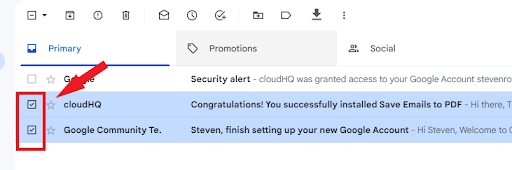
Step 2. Save selected emails to PDF
Click on the save button, which appears as a downward arrow on the same row as the first tick box. The save button appears towards the end of the row, right before the three vertical dots.
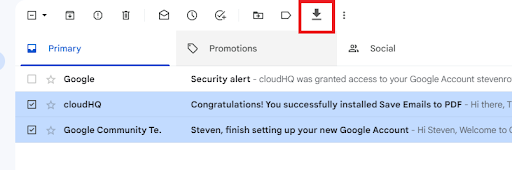
Step 3. Convert emails to PDF
After you click on the save button, you’ll see a drop-down with options. Click on “Save selected conversations as…”
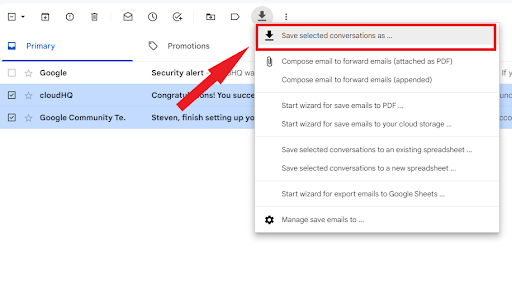
Step 4. Save emails in one PDF
A wizard will appear with the header “Save Emails to PDF.” Click on “Merge all conversations into one PDF.” On the right side of the wizard, you’ll find the third option, “Create a zip file with attachments found in conversations.” If you want to save attachments, enable this option. Otherwise, you can disable it.
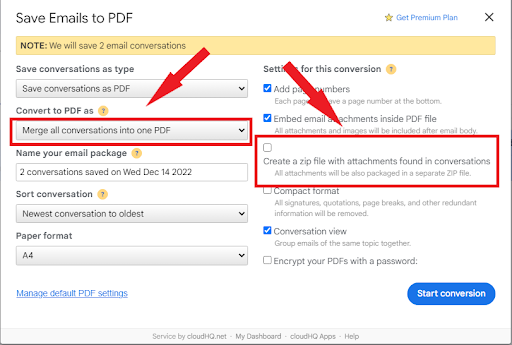
Step 5. Save multiple emails to PDF
Click on “Start Conversion.”
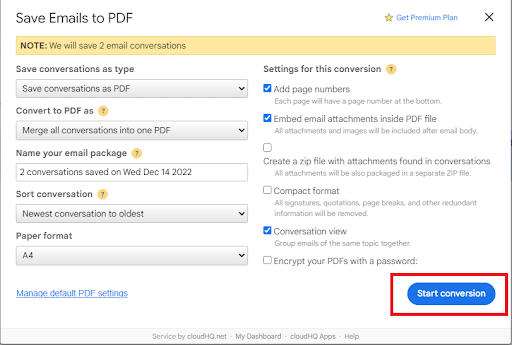
Follow the steps above and save your emails securely to PDF!
